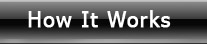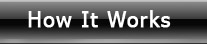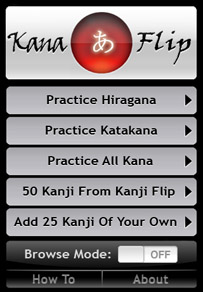
This is the starting screen where you can select the set of kana to learn. Select hiragana, katakana, or both at the same time. As a bonus you can learn 50 kanji!
You can also go to the User Kanji Entry screen, How To guide, and About screen from here. And don't forget the Browse Mode on / off switch! |
|
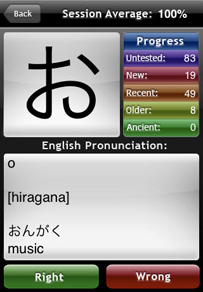
The main practice screen you will see after revealing the answer; an example using the kana is shown at the bottom.
You choose Right or Wrong to indicate if you answered the kana's pronunciation correctly. You have to be honest if the program is to work. If you're not sure, pick Wrong, you'll get it right next time!
|
|

The Browse Mode screen. Here you get to preview and study all the kana or kanji in a set.
You can use this like an electronic reference on the go. Also any user entered kanji are browseable as well. If you go past the end, the program wraps back to the starting kana, and vice versa. |
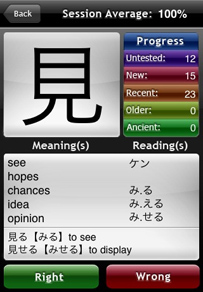
The "50 Kanji From Kanji Flip" lets you get started learning a few kanji once you master the kana.
The kanji's meaning and readings are shown as well as two examples of the kanji's usage.
Once you start learning kanji, you probably won't be able to stop! Learn all 2230 kanji in Kanji Flip.
|
|
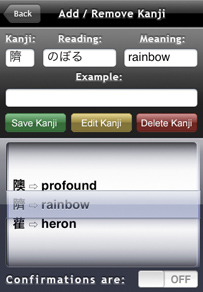
This is the User Kanji Entry screen. Here you can add, edit, and delete up to 25 of your own kanji.
Use the scroll wheel to select from the existing kanji, or enter new kanji, their readings, meanings, and example in the area at the top. You can also turn off the confirmations for faster kanji entry. |
|
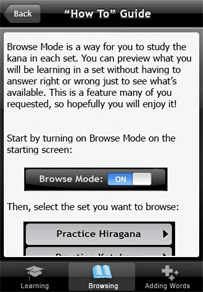
The "How To" Guide screen. It has a scrolling description of all the things you need to know to use the program.
There are three sections to give a complete explanation of the program in case you need it. (Which you probably won't.) |